Running a website is tough, but Cloudflare can make it much easier. It speeds up your website, provides security features, and reduces server load.
Why You Might Need to Disable Cloudflare Proxy:
There are several reasons why disabling the Cloudflare proxy for a domain may be required. Here are a few:
Testing:
Suppose you want to check your website load time or raw server response without Cloudflare's optimizations or caching. In that case, it can be checked by temporarily disabling the Cloudflare proxy on your domain.
Server conflicts/performance issues:
Sometimes, the Cloudflare proxy may cause performance issues or conflicts with the website (host) server composition or scripts. Disabling the proxy can help investigate and identify these problems.
Common Issues to Lookout for After Disabling Cloudflare Proxy:
DNS propagation delay:
When you disable the Cloudflare proxy, it may take some time for DNS changes to propagate. within this time, visitors may be unable to see your website online or have experienced intermittent connectivity threats.
Security vulnerabilities:
Cloudflare provides multiple security options, such as DDoS protection, web application firewall, and bot mitigation. Disabling the Cloudflare proxy, you can see the actual errors for your server to these security problems.
SSL issues:
Cloudflare provides free SSL certificate services, which allow you to serve your website over HTTPS. While disabling the Cloudflare proxy can cause SSL certificate errors, especially if your server does not have a valid SSL certificate installed on that website.
Disabling Cloudflare (CDN) on your Website
You can bypass the following DNS records to disable the proxy on any of your domains using the Cloudflare DNS service.
- Primary Domain
- Subdomain
- A-record, cName, MX, TXT, etc.
Kindly follow the steps mentioned below.
You need to log in to your Cloudflare account using the URL.
- https://dash.cloudflare.com
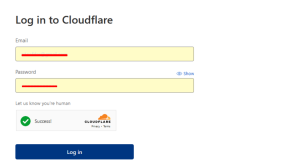
And then, find the right domain to which you want to make changes and click on it.
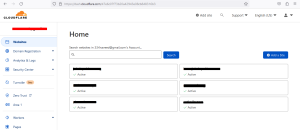
Click on the option DNS to view all entries of your website.
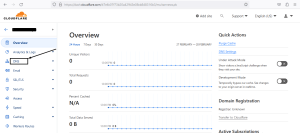
On this page you can see all the DNS entries depending on your website, and you need to click the orange cloud icon under (the Proxy status) menu to turn off the feature. Once the cloud icon turns grey, the proxy is turned off on that particular record.

That will point DNS records directly to Shift your website server without using Cloudflare's DNS Proxy.
