Mostly on a shared hosting environment, users may face the time zone issue, so the default settings for the webmail applications use the host server's (location) time zone.
However, webmail users in a different time zone can change this setting for their ease. The main steps to do this depend on the webmail application you are using in the application. Once you change the time zone setting, the interface immediately displays all timestamps in the new (region) time zone.
Follow the steps to update your required time zone.
i.e., your-domain.com:2095 (replace the domain name with your actual one)
- After login you can see the bar on the left side, so click on settings.
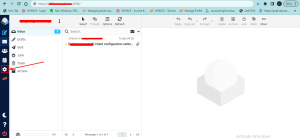
- On the next page, go to Preferences > User Interface.
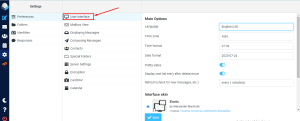
- Further, you will see the Time zone option.
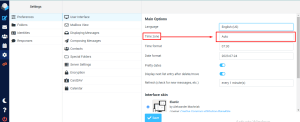
- Change the time zone Auto from the drop-down option to your required region.
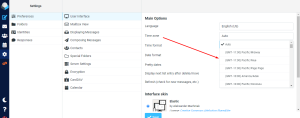
- Click on Save.
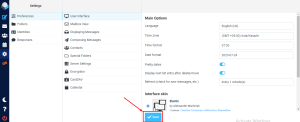
- That's it. Your webmail time zone is changed.
