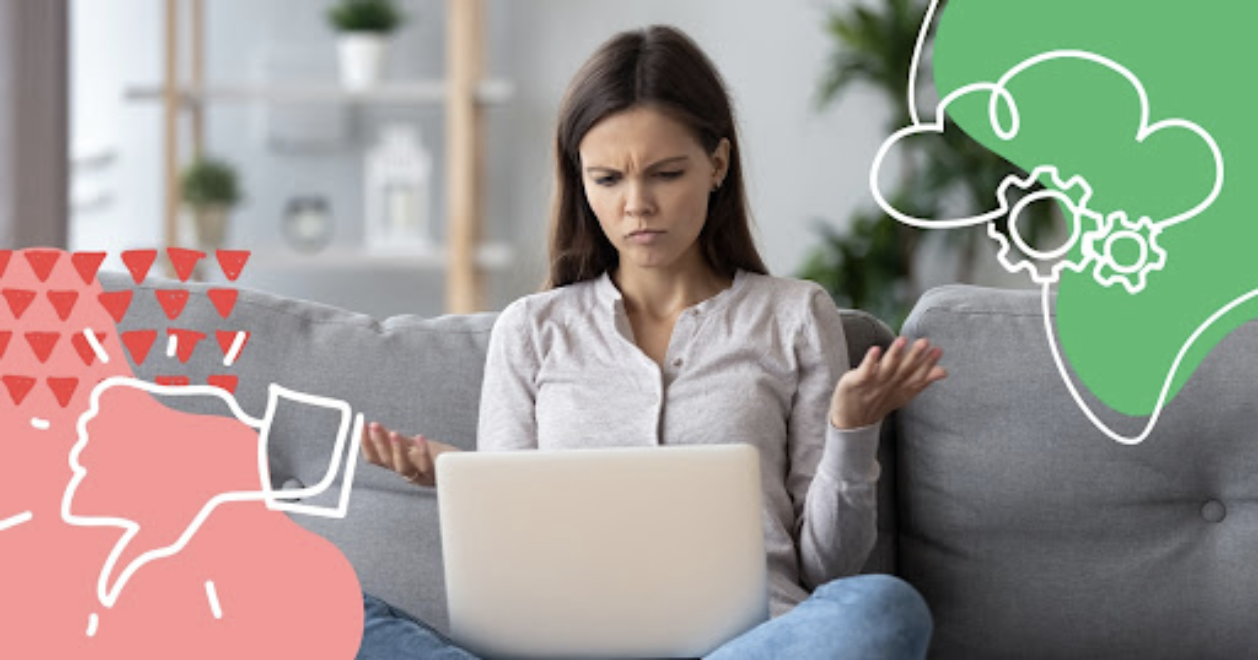
Encountering the frustrating Error Reference Number 1020 can be a headache for both website visitors and administrators. This access denied error, often associated with Cloudflare, means that the security measures in place have identified and blocked a potential threat.
While this error is important for keeping your website safe, it can accidentally block legitimate users from accessing your site.
When Cloudflare detects suspicious activity or a violation of its firewall rules, it shows this error to protect the server from potential harm. Knowing how to fix Error Reference Number 1020 is crucial for making sure that your website stays secure and accessible.
Imagine a situation where potential customers can't reach your online store because of this error. It could lead to a significant loss of traffic and sales. This guide will explain why this error happens and give you step-by-step instructions to solve it, so you can have strong security without hurting user experience.
Understanding Error Reference Number 1020
What is Error Reference Number 1020?
Error Reference Number 1020, often referred to as an access denial error, occurs when Cloudflare's security measures block a website visitor from accessing the site. This error is a part of Cloudflare’s robust security infrastructure designed to protect websites from malicious activities.
Why Do Website Visitors Encounter This Error?
When Cloudflare activates, it uses different security protocols like firewall rules and access control mechanisms. Sometimes, these measures mistakenly identify legitimate traffic as a potential threat, resulting in the display of Error Reference Number 1020.
Common Scenarios Associated with the Error
Website visitors might encounter this error under several conditions:
- Unusual Traffic Patterns: If a visitor's behavior triggers Cloudflare's algorithms by matching known patterns of malicious activity.
- Blocked IP Addresses: Access attempts from IP addresses that have poor reputations or are flagged as suspicious.
- Misconfigured Firewall Rules: Overly strict or improperly set up firewall rules that reject valid requests.
Understanding these factors helps in recognizing why this error appears and lays the groundwork for troubleshooting and resolving the issue effectively.
Causes and Triggers of Error Reference Number 1020
1. Cloudflare Firewall Rules Blocking Genuine Traffic
Cloudflare's firewall rules are designed to protect websites from a myriad of security threats, but sometimes these rules can be a double-edged sword. When set too strictly, they might inadvertently block legitimate visitors from accessing your site.
Why does this happen?
- Strict Security Settings: Cloudflare's firewall employs various security measures, such as rate limiting, IP blacklisting, and country blocking. These settings help mitigate potential threats but can also mistakenly identify genuine traffic as malicious.
- Custom Rules: If custom firewall rules are overly restrictive, they may block harmless requests. For instance, a rule that blocks all traffic from a particular country will prevent both malicious and genuine users from accessing the site.
- Automated Threat Detection: Cloudflare uses automated systems to detect and block suspicious activities based on patterns. However, if these systems incorrectly flag normal user behavior as harmful, it can result in the error message.
Example Scenario:
Imagine you have a popular blog with readers worldwide. You might set up Cloudflare to block traffic from countries known for high levels of cyberattacks. However, if one of your genuine readers travels to one of those countries and tries to access your website, they might be greeted with Error Reference Number 1020 due to the firewall rules blocking their IP.
2. Misconfigured Web Server Security Settings
Incorrect server configurations can play a significant role in triggering Error Reference Number 1020. These misconfigurations usually occur at the web server level and interfere with Cloudflare's ability to manage traffic properly.
Common Configuration Issues:
- Improper SSL/TLS Settings: Incorrect SSL/TLS setups can cause conflicts between the web server and Cloudflare, leading to blocked traffic.
- Server-side Firewalls: Local firewalls on the web server itself may have rules that clash with Cloudflare’s settings.
- IP Whitelisting Errors: Mismanagement in whitelisting IP addresses can prevent legitimate users from accessing the site.
3. Distinguishing Between Malicious Activity and False Positives
One of the most challenging aspects of managing web security is differentiating between actual threats and false positives. An effective approach involves analyzing traffic patterns closely.
Strategies for Differentiation:
- Traffic Analysis: Regular monitoring of traffic logs helps identify unusual patterns that could indicate either a false positive or a real threat.
- User Feedback: Encourage users who encounter the error to report it. This feedback can provide valuable insights into whether they're being falsely flagged.
- Adjusting Sensitivity Levels: Fine-tuning Cloudflare’s sensitivity settings helps strike a balance between blocking attacks and allowing legitimate access.
Each of these causes requires careful examination and adjustment of settings to ensure that while security remains tight, genuine users are not unfairly penalized by overzealous rules or misconfigurations.
2. Misconfigured Web Server Security Settings
Incorrect web server security settings can play a significant role in triggering Error Reference Number 1020. When security measures aren't properly configured, they can inadvertently block legitimate traffic, causing accessibility issues for genuine users.
Common Misconfigurations to Watch For:
- Overly Restrictive Access Controls: Setting excessively stringent access controls on your server can lead to blocking legitimate users. For instance, if IP whitelisting is too narrow, it might prevent access from unexpected but non-malicious locations.
- Improper Firewall Settings: Misaligned firewall rules on your web server, in conjunction with Cloudflare's firewall, can create conflicts that result in false positives. This means genuine requests may be flagged as malicious activity due to overlapping or contradictory rules.
- SSL/TLS Configuration Issues: Incorrect SSL/TLS settings can also contribute. If the server's encryption protocols are not aligned with Cloudflare's requirements, it could result in failed handshake processes, leading to access denials.
Impact on Website Access:
Misconfigured web server security settings often work hand-in-hand with Cloudflare firewall rules. The primary causes of this error typically involve:
- Legitimate Traffic Being Blocked: Genuine users may receive an error message when attempting to access the website because the server misinterprets their requests as threats.
- Increased False Positives: A poorly configured server can generate numerous false positives, leading to more frequent instances of Error Reference Number 1020 and a frustrating experience for site visitors.
Ensuring your web server security settings are correctly configured is crucial for minimizing these disruptions and maintaining smooth website access.
3. Distinguishing Between Malicious Activity and False Positives
Websites protected by Cloudflare firewall rules often face a challenge in differentiating between genuine malicious activity and harmless requests that trigger the error message. This can be tricky but crucial to maintaining both security and accessibility.
Malicious Activity:
- Characteristics: Malicious activities typically involve patterns like repeated attempts to access restricted areas, SQL injection attempts, unusual traffic spikes, or known attack signatures.
- Indicators: Check for IP addresses with a history of bad behavior, unusual request rates, or attempts to exploit known vulnerabilities.
False Positives:
- Characteristics: Legitimate users may get flagged if they perform actions that resemble attacks, such as accessing a URL containing special characters or making repeated requests due to a slow connection.
- Indicators: Users from reputable ISPs or regions who report being blocked without any malicious intent or behavior.
To fine-tune your Cloudflare firewall rules, consider the following steps:
- Analyze Traffic Logs: Regularly review firewall logs to identify patterns and distinguish false positives from actual threats.
- Adjust Sensitivity Levels: Modify security settings to ensure they are not overly aggressive. For instance, adjust rate-limiting thresholds to accommodate legitimate traffic bursts.
- Whitelist Trusted IPs: If certain IPs are consistently flagged but are known to be safe, add them to a whitelist.
Maintaining a balance between security and usability is key. By continuously monitoring and adjusting your web server security settings, you can minimize false positives while effectively mitigating malicious activity.
Troubleshooting Steps for Error Reference Number 1020
1. Checking IP Reputation and Identifying Malicious Activity
When dealing with Error Reference Number 1020, one crucial aspect to investigate is the IP reputation. A poor IP reputation or any ongoing malicious behavior can significantly contribute to this access denied error. Here's how you can address this:
Understanding IP Reputation
IP reputation refers to the trustworthiness of an IP address based on its history and behavior over time. If an IP address has been associated with spam, malware, or other malicious activities, it can be flagged by security systems like Cloudflare.
Steps to Check IP Reputation
- Use Online Tools:
- Several online tools are available to check the reputation of an IP address. Websites such as IPVoid, Talos Intelligence, and Spamhaus offer free services to assess whether an IP is blacklisted or has a poor reputation.
- Analyze Web Server Logs:
- Reviewing your web server logs can provide insights into which IP addresses are being blocked frequently and why. Look for patterns that may indicate repeated access attempts from suspicious IPs.
- Consult Cloudflare Analytics:
- Cloudflare provides detailed analytics that can help identify problematic IP addresses. Navigate to the Security Overview section in your Cloudflare dashboard to find information on blocked requests and their sources.
Identifying Malicious Activity
Once you've identified potentially problematic IPs, it's essential to determine if these are genuinely malicious or false positives.
- Behavior Analysis:
- Look at the behavior associated with the flagged IP addresses. Are they making numerous requests in a short period? Are they trying to access restricted areas of your website? These could be signs of malicious activity.
- Historical Data:
- Consider the historical data of the IPs in question. Have they been flagged previously for similar behavior? Persistent issues might indicate genuine threats rather than isolated incidents.
- Use Threat Intelligence Platforms:
- Platforms like VirusTotal, AlienVault OTX, and IBM X-Force Exchange provide community-driven threat intelligence that can help corroborate your findings.
What to Do Next?
If you discover that certain IP addresses have a poor reputation due to malicious activities:
Blacklist Malicious IPs:
Manually add these IP addresses to your Cloudflare firewall rules or web server's blacklist to prevent future access attempts.
Adjust Firewall Sensitivity:
Sometimes, overly strict firewall rules may flag legitimate traffic as harmful. Review and adjust the sensitivity settings in Cloudflare's firewall rules accordingly.
By thoroughly checking the reputation of problematic IPs and identifying whether they are genuinely malicious, you can better manage access denial errors and ensure smoother website operation without compromising security.
2. Contacting the Website Administrator for Assistance
If you come across Error Reference Number 1020, it's important to contact the website administrator for help. Here's what you can do:
1. Gather Information:
- Note down the exact error message, including any additional codes or timestamps.
- Write down your IP address and any relevant actions you were taking when the error occurred.
- If possible, take screenshots of the error.
2. Compose a Clear Message:
When reaching out to the website administrator, make sure your message is clear and includes all the necessary details:
- Start with a brief introduction explaining the problem.
- Provide specific information from the details you gathered earlier.
- Mention any troubleshooting steps you've already tried.
3. Sample Message Template:
Here's an example of how you can structure your message:
Subject: Urgent: Error Reference Number 1020 Access Denial Issue
Dear [Website Administrator],
I hope this message finds you well. I am experiencing an access denial issue when trying to visit your website, specifically encountering Error Reference Number 1020.
Details:
- Error Message: [Include full error text]
- IP Address: [Your IP address]
- Timestamp: [When the error occurred]
- Actions Taken: [Any steps you performed]
I have not been able to resolve this on my own and would greatly appreciate your assistance to regain access.
Thank you for your prompt attention to this matter.
Best regards,
[Your Name]
Efficient communication helps administrators quickly understand the issue and take necessary actions, such as adjusting firewall rules or modifying Cloudflare settings, to restore access.
3. Adjusting Cloudflare Security Settings to Resolve the Error
Error Reference Number 1020 can often be traced back to overly strict Cloudflare security settings. By tweaking these configurations, you can potentially alleviate the access denial error and improve user experience.
Here are some steps to make specific changes:
Step 1: Log in to Your Cloudflare Account
Navigate to the Cloudflare dashboard and log in using your credentials.
Step 2: Access the Firewall Settings
Select the website experiencing the issue and click on the Firewall tab.
Step 3: Review Firewall Rules
Examine existing firewall rules that might be blocking legitimate traffic. Look for any rules that might appear too restrictive or broad.
Step 4: Adjust IP Reputation Settings
Go to Tools under the Firewall tab. Use the IP Access Rules section to whitelist IP addresses that are mistakenly flagged as malicious.
Step 5: Modify Security Level
Under the Settings tab, adjust the security level to a less strict setting (e.g., from "High" to "Medium").
Step 6: Check Rate Limiting Rules
Ensure that rate limiting rules are not excessively stringent. Modify or disable rules that could block genuine visitors due to high traffic bursts.
Step 7: Disable Challenge Passage
If enabled, this feature can sometimes block legitimate users. Navigate to Security > Settings and set Challenge Passage TTL (Time To Live) to a higher value or disable it if necessary.
Step 8: Monitor Activity Logs
Regularly check Cloudflare's activity logs for blocked requests. Identify patterns or specific IP addresses that frequently trigger the error.
Before proceeding with these solutions, remember that this error can arise from various factors. It's crucial to understand your website's specific needs and user behavior when adjusting these settings.
By fine-tuning Cloudflare's configuration, you can strike a balance between robust security and seamless accessibility, ensuring your site remains both secure and user-friendly.
4. Collaborating with Cloudflare Support and Analyzing Firewall Logs
Working closely with Cloudflare Support is crucial when dealing with Error Reference Number 1020. The support team can provide valuable insights and specific guidance tailored to your unique situation. Here’s how you can effectively collaborate with them:
- Gather Relevant Information: Before reaching out, collect as much information as possible. This includes the exact error message, the URL where it was encountered, and any recent changes made to your website or security settings.
- Analyze Firewall Logs: Access your Cloudflare account and review the firewall logs. Look for patterns or repeated instances that might indicate why legitimate traffic is being flagged. This data helps Cloudflare support understand the context of the issue better.
"Before proceeding with the solutions, it is important to understand that the error can be caused by various factors. Therefore, we will discuss multiple troubleshooting methods that you can try."
- Provide IP Reputation Details: Sometimes, a poor IP reputation can trigger access denial errors. Share any relevant IP reputation reports or details about ongoing malicious activities that might be contributing to the problem.
- Detailed Communication: When contacting Cloudflare support, include all the gathered information and describe any troubleshooting steps you've already taken. This helps speed up the resolution process.
By working collaboratively with Cloudflare support and meticulously analyzing firewall logs, you increase the chances of identifying and rectifying the root cause of Error Reference Number 1020.
5. Temporary Workaround: Disabling Cloudflare Proxy
Sometimes, to quickly regain access to your website, you might consider bypassing Cloudflare's proxy. This temporary workaround can help you troubleshoot and identify if the Error Reference Number 1020 is directly related to Cloudflare's security settings.
Steps to Disable Cloudflare Proxy:
- Log in to your Cloudflare Dashboard.
- Navigate to the DNS settings for your domain.
- Locate the DNS records that are proxied through Cloudflare (indicated by an orange cloud icon).
- Click on the orange cloud icon, changing it to grey, which disables the proxy while keeping DNS management active.
Disabling the proxy will direct traffic straight to your server without passing through Cloudflare’s security filters.
Risks Associated with Disabling Cloudflare Proxy:
- Reduced Security: Your website will no longer benefit from Cloudflare’s DDoS protection, Web Application Firewall (WAF), or IP reputation filtering.
- Increased Exposure: Direct exposure of your web server’s IP address could make it vulnerable to attacks.
- Performance Impact: You may lose performance optimizations like caching and CDN benefits provided by Cloudflare.
While this method can be an effective way to troubleshoot access denial errors, it's crucial to understand the potential risks involved. Use this workaround carefully and re-enable the proxy once troubleshooting is complete.
Preventive Measures to Avoid Future Encounters with Error Reference Number 1020
1. Optimizing Cloudflare Configuration for Better Security and Performance
Achieving the right balance between security and accessibility on Cloudflare can significantly reduce the chances of encountering Error Reference Number 1020. Here are some best practices for optimizing your Cloudflare settings:
Adjust Firewall Rules
- Review Existing Rules: Regularly audit your current firewall rules to ensure they are not overly restrictive. Overly stringent settings can block legitimate traffic, causing access denied errors.
- Whitelist Trusted IPs: Add IP addresses of trusted users or services to a whitelist. This helps in preventing false positives where legitimate traffic is mistakenly flagged as malicious.
- Rate Limiting: Implement rate limiting policies to prevent abuse without affecting genuine users. Set thresholds that allow typical user behavior while curbing potential attacks.
Enable Bot Management
Bots can sometimes trigger security mechanisms, leading to access denial errors. Utilize Cloudflare's bot management features to differentiate between good bots (like search engine crawlers) and malicious ones.
- Bot Fight Mode: Activate Bot Fight Mode to automatically challenge or block suspicious bots.
- Custom Bot Policies: Create custom policies for handling different types of bot traffic based on your website's needs.
Utilize Web Application Firewall (WAF)
Cloudflare's WAF provides an extra layer of security by filtering out harmful requests before they reach your server.
- Deploy Managed Rulesets: Use Cloudflare’s pre-configured rulesets that cover common threats such as SQL injection, XSS, and more.
- Tailor Custom Rules: Define custom rules tailored to your specific application requirements. This provides more granular control over what gets blocked or allowed.
Fine-Tune Security Level Settings
Adjusting the security level settings within Cloudflare can help manage the sensitivity of threat detection.
- Under Attack Mode: Activate this mode during periods of high threat activity. It presents a challenge page to visitors, helping filter out automated attack traffic.
- Security Level Tuning: Set an appropriate security level based on the nature of your website. Higher settings offer more protection but may inconvenience regular users.
Regular Updates and Monitoring
Maintaining an updated configuration and actively monitoring logs are crucial for ongoing protection.
- Update Software & Plugins: Ensure all software and plugins used in conjunction with Cloudflare are up-to-date to mitigate vulnerabilities.
- Monitor Firewall Logs: Continuously review firewall logs for any unusual activity or patterns that might indicate a problem.
Optimizing these aspects of your Cloudflare configuration not only enhances security but also improves overall performance, reducing the likelihood of encountering access denial errors like Error Reference Number 1020.
By applying these strategies, you create a robust defense mechanism that ensures both security and accessibility for your website visitors.
2. Regular Monitoring of Firewall Logs and Security Incidents
Regularly monitoring firewall logs is essential for maintaining strong website security and reducing the frequency of Error Reference Number 1020. These logs provide valuable information about the types of traffic trying to reach your site.
Why is it important to review firewall logs frequently?
Reviewing firewall logs frequently allows you to:
- Identify patterns that may indicate malicious activity.
- Distinguish between legitimate users and potential threats.
How staying informed about security threats helps?
Staying informed about the latest security threats helps you:
- Update your Cloudflare Configuration proactively.
- Adapt to new vulnerabilities that could trigger access denial errors.
By actively monitoring firewall logs and staying updated on security incidents, you can adjust your settings to find a balance between strong security measures and smooth user experience. While it's not possible to completely avoid encountering the error, these proactive steps can significantly reduce its frequency.
Conclusion
Dealing with Error Reference Number 1020 is important for both website security and accessibility. This error usually occurs because of Cloudflare's security measures, which are meant to protect your site from harmful activities but can sometimes mistakenly block legitimate traffic.
To ensure that your website remains accessible while still being secure, here are some key actions to take:
- Implement the suggested troubleshooting steps tailored to your specific scenario.
- Regularly monitor and adjust your Cloudflare settings.
- Stay vigilant by keeping an eye on firewall logs and security incidents.
Getting professional help when needed can also be extremely valuable. Whether it's working with Cloudflare support or consulting experienced web hosting services like intoHOST, taking proactive measures will enable you to effectively handle Error 1020.
Contact Us
If you’re encountering Error Reference Number 1020 and need expert support, intoHOST is here to help. We provide top-notch web hosting services, including Shared Web Hosting, Reseller Hosting, VPS hosting, and Dedicated Server Hosting. Our team is dedicated to maintaining your website's security and functionality.
With over 5,000 sites under our management, we have a proven track record of reliable service and dependable support. Our customer-centric approach ensures that we understand and address your unique needs effectively.
Reach out to intoHOST for immediate assistance or any further inquiries:
- Phone: +1-234-567-890
- Email: [email protected]
- Website: www.intohost.com
We are committed to providing swift and effective solutions to keep your online presence secure and uninterrupted.
FAQs (Frequently Asked Questions)
What is Error Reference Number 1020 and why is it significant in website security?
Error Reference Number 1020 is a Cloudflare access denial error that plays a significant role in website security. It indicates potential threats to the website's security and can lead to genuine visitors being denied access. Understanding and addressing this error is crucial for maintaining a secure and accessible website.
Why do website visitors encounter Error Reference Number 1020 when Cloudflare is activated?
When Cloudflare is activated, website visitors may encounter Error Reference Number 1020 due to its security measures. These measures are designed to protect the website from malicious activity, but they can also flag legitimate traffic as potential threats, resulting in the access denial error.
What are the primary causes and triggers of Error Reference Number 1020?
The primary causes and triggers of Error Reference Number 1020 include strict Cloudflare firewall rules that block genuine traffic, misconfigured web server security settings, and distinguishing between malicious activity and false positives. These factors contribute to the occurrence of the error and affect website accessibility.
How can I troubleshoot Error Reference Number 1020?
To troubleshoot Error Reference Number 1020, you can check IP reputation and identify malicious activity, contact the website administrator for assistance, adjust Cloudflare security settings, collaborate with Cloudflare support and analyze firewall logs, or consider a temporary workaround by disabling Cloudflare proxy.
What preventive measures can be taken to avoid future encounters with Error Reference Number 1020?
To avoid future encounters with Error Reference Number 1020, you can optimize Cloudflare configuration for better security and performance, as well as regularly monitor firewall logs and security incidents. These proactive steps can help reduce the occurrence of the error.
How can intoHOST web hosting services provide support in dealing with Error Reference Number 1020?
intoHOST web hosting services can provide expert support in dealing with Error Reference Number 1020 by offering immediate assistance and addressing any further inquiries related to website security. Readers can reach out to intoHOST for professional assistance or guidance on resolving the error.
