How to Import/Export Contacts via cPanel Webmail
Managing your contacts is a crucial part to email communication, especially for professionals who rely on quick and efficient interaction. If you're using cPanel Webmail, you're in luck, as it offers straightforward options to import and export your contacts. This guide will walk you through the process, ensuring your contacts are always at your fingertips, whether you're switching to a new email provider or simply backing up your information.
Log in to your cPanel Webmail account.
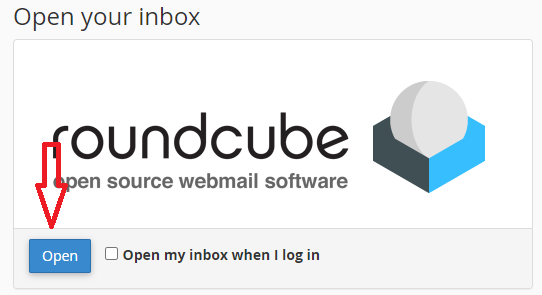
Exporting Contacts from cPanel Webmail
After logging in to your webmail account, navigate to the Contacts or Address Book section.
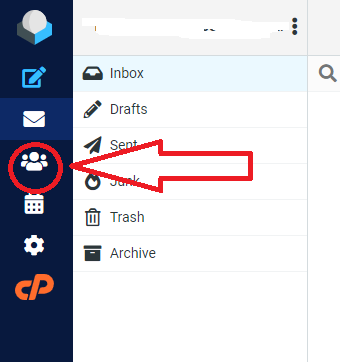
Look for an Export option. This might be under a settings or tools menu.
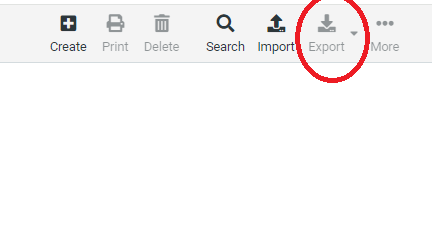 Click the down arrow next to Export
Click the down arrow next to Export
Click one of the following:
To export all of your contacts, click Export all.
To export only the currently selected contact, click Export selected.
This feature allows you to specifically export the contact details of the contact you've selected, rather than exporting your entire contact list.
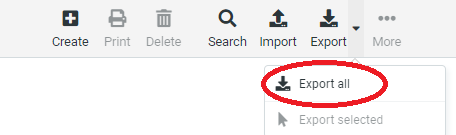
A file called contacts .csv will be downloaded and saved to your computer!
That’s it! Now you have exported all of your contacts from RoundCube.
Importing Contacts to cPanel Webmail
Importing contacts can help you quickly populate your Webmail account with contacts from another email service.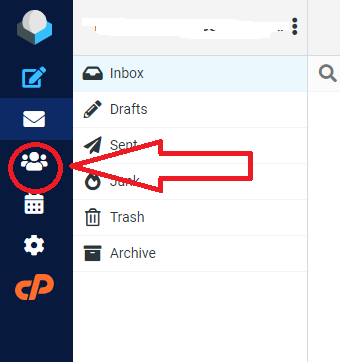
Find the Import option, which might be under a settings or similar menu.
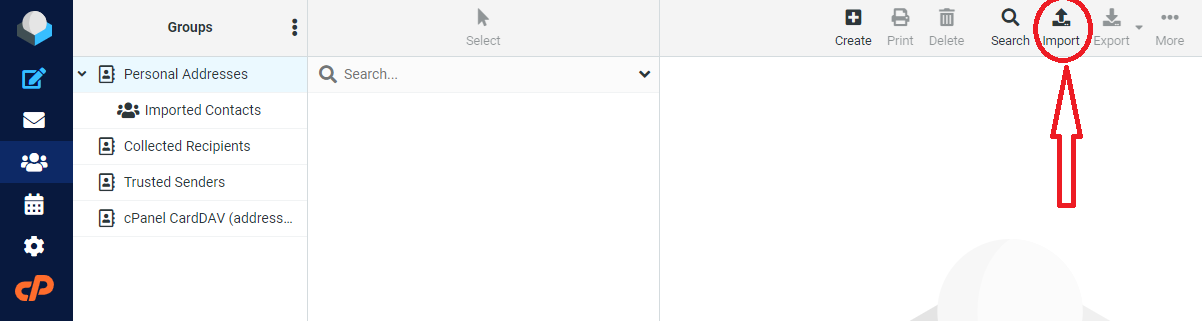
Select the file you want to import. Ensure it's in a compatible format (usually CSV or vCard).
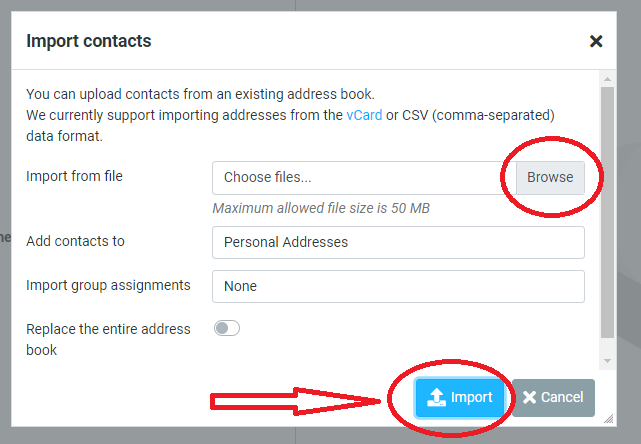
Follow the on-screen instructions to complete the import process.
Tips and Considerations
- CSV files are versatile and supported by most email clients. This format is ideal for large contact lists.
- vCards are great for sharing individual contacts or importing/exporting between devices that support this format.
If you're looking to enhance your email communication, consider our professional email service. It offers robust features designed for businesses and professionals. Learn more here.
Troubleshooting
Sometimes, you might encounter issues with importing or exporting contacts.
If the import or export process fails, check the file format and size. Some email clients have restrictions on the size of the import file or the formats they support.For additional guidance on using email through cPanel, refer to our knowledgebase articles:
- How to set up a new email account using cPanel
- How to access Webmail from outside of cPanel
- Configuring email on a mobile device
Need Help?
If you encounter any issues, please open a support ticket here or initiate a LiveChat session using the icon located at the bottom right of the screen. Our team is here to assist you with any queries or issues you may have, ensuring a smooth and hassle-free experience with your cPanel Webmail contacts.
