How to Resolve the Mail Sending Error: "Message Has Lines Too Long for Transport"?
Overview:
Encountering the error "message has lines too long for transport" can be frustrating. This issue often arises after updates in email management systems like cPanel or EXIM, leading to emails being bounced back due to exceeding the maximum allowed line length set by email servers or protocols.
Common Causes:
- Email Clients and Settings: Some email clients, such as Outlook, and scripting solutions like PHP Mail, might not automatically break long lines in HTML emails.
- Server Updates: Recent changes in server configurations or email handling protocols may impose stricter line length limits.
Easy Steps to Resolve:
- Adjust Server Settings in cPanel/WHM
- Login to WHM (webhost control Panel) and find the Exim Configuration Manager then go to Max Line Length for SMTP Transports setting in your cPanel/WHM and increase the limit. This adjustment allows the server to process and transmit emails with longer lines of text more effectively.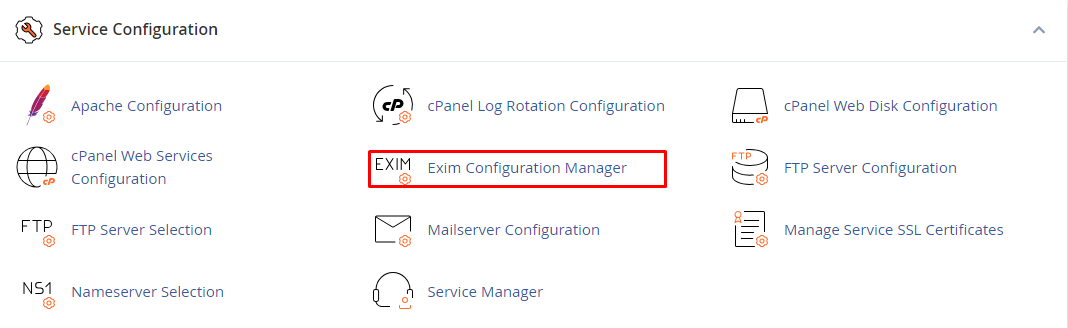
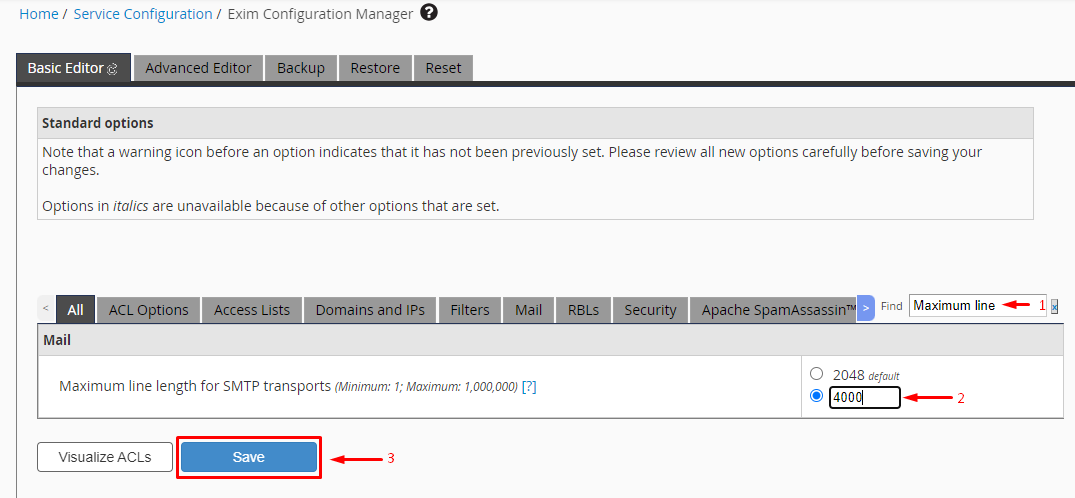
2. Configure Email Client Settings in Outlook
- In Outlook, navigate to "File" > "Options" > "Mail". Under "Message Format," enable "Automatically wrap text at" and set the character limit to between 65 and 70. This setting helps prevent emails from being rejected due to excessively long lines.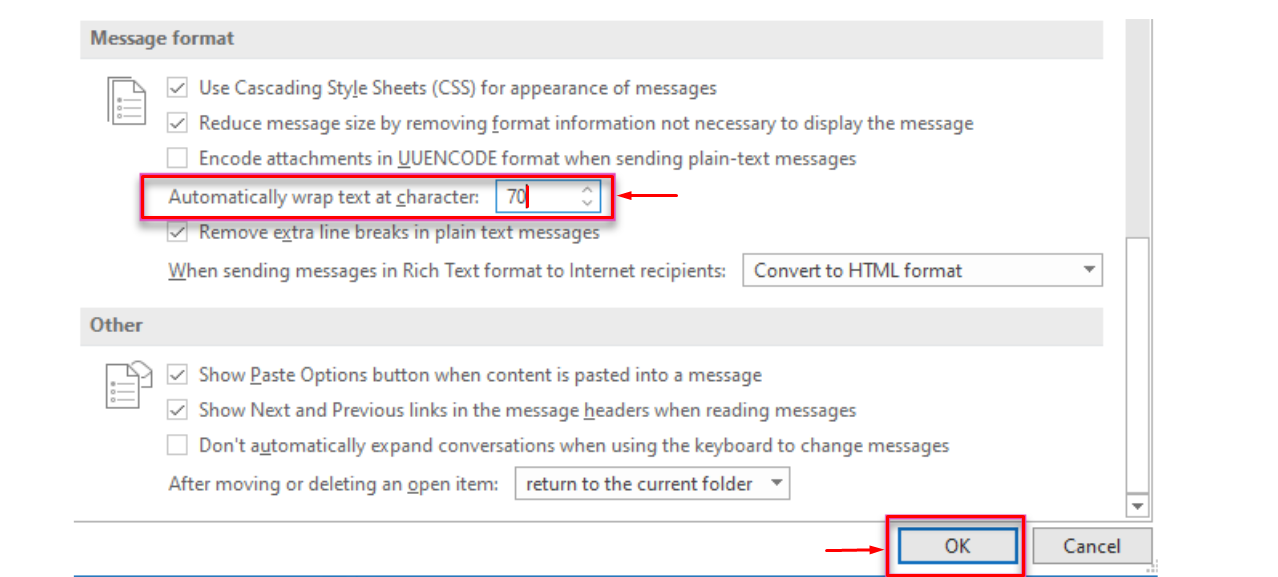
3. Manually Break Long Lines
- Be proactive in inserting line breaks when composing emails, particularly in plain text or HTML formats, to ensure lines comply with maximum length restrictions.
4. Utilize Alternative Email Clients
- Consider using a different email client if you frequently encounter issues with line wrapping and email formatting in your current one.
5. Opt for Plain Text Format
- Switching to plain text email formats can help avoid this error since plain text typically contains shorter lines.
6. Reduce Email Content Size
- Aim to shorten the email content or compress attachments to keep the overall message size within acceptable limits.
7. Monitoring and Logs
- Keep an eye on server logs and email delivery statuses to quickly identify and address any issues, ensuring more reliable email communication.
Additional Tips:
- Check Email Composition: Always check the formatting of your emails, especially when using automated systems to send emails.
- User Education: Educate users about the significance of adhering to formatting and content guidelines to prevent such errors.
If you encounter any issues, please open a support ticket here or start a LiveChat session using the icon located at the bottom right of the screen. For more detailed guides on managing email settings and troubleshooting in cPanel, you may find these articles helpful:
- How to Set Up a New Email Account Using cPanel
- How to Access Webmail from Outside of cPanel
- How to Configure Email on a Mobile Device
