Using Email Address Importer in intoHOST cPanel
The Email Address Importer in cPanel is a handy tool that allows users to create multiple email accounts or forwarders quickly by uploading a file. This feature saves time and effort, especially when setting up numerous accounts or during migrations. Here's a simplified guide to understand and use this tool:
What is the Email Address Importer?
The Email Address Importer is a cPanel feature that lets users bulk-create email addresses or forwarders using files formatted as Microsoft Excel spreadsheets or CSV (comma-separated values) files.
Why Use the Email Address Importer?
- Time-Saving: Importing multiple email addresses or forwarders simultaneously is faster than adding them one by one.
- Ease of Use: Suitable for both beginners and advanced users.
- Disaster Recovery: Useful for quickly restoring email accounts after a system failure.
How to Use the Email Address Importer:
-
Prepare Your File:
- Create a file in Excel (.xls) or CSV (.csv) format.
- For email accounts, include columns for the email address, password, domain, and mailbox quota.
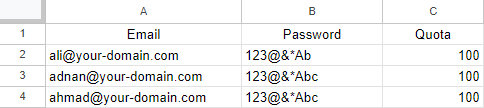
- For forwarders, include columns for the source email address and the destination email address.
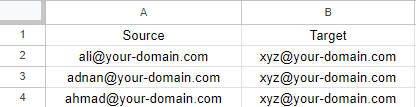
-
- Navigate to the Email section and click on "Address Importer".
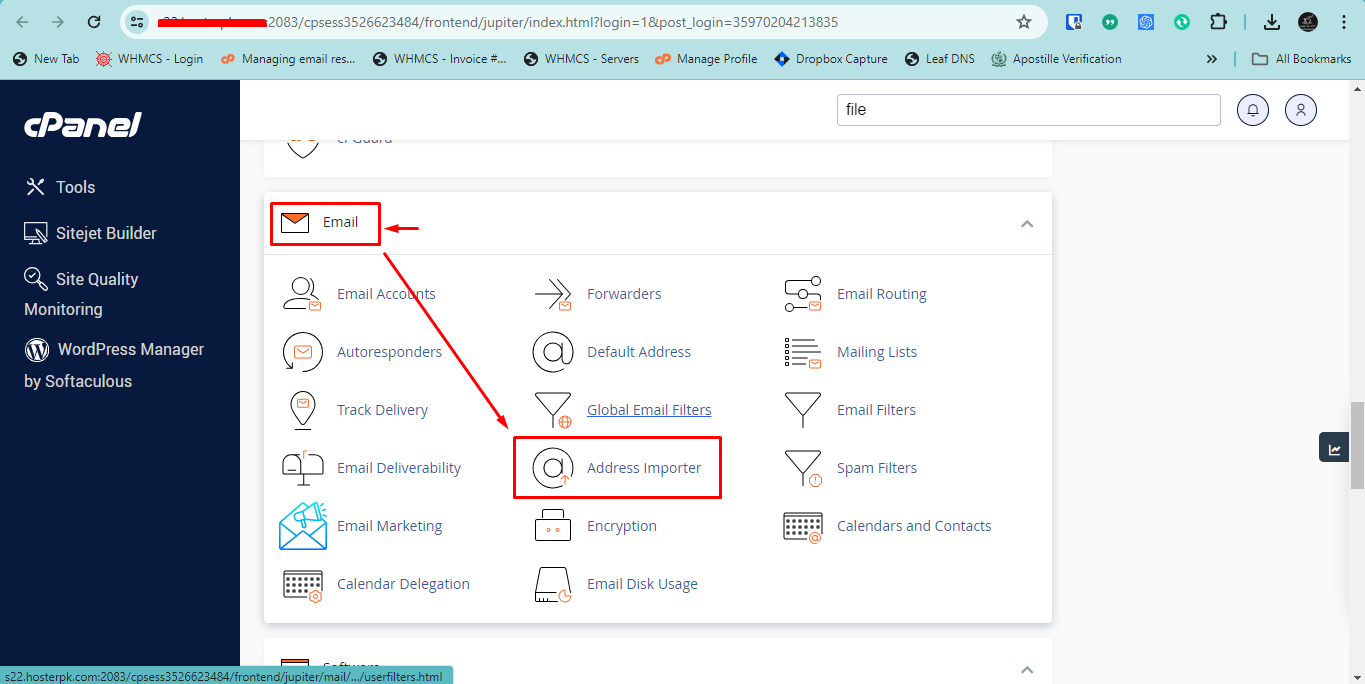
- Navigate to the Email section and click on "Address Importer".
-
Upload Your File:
- Choose whether you are importing email accounts or forwarders.
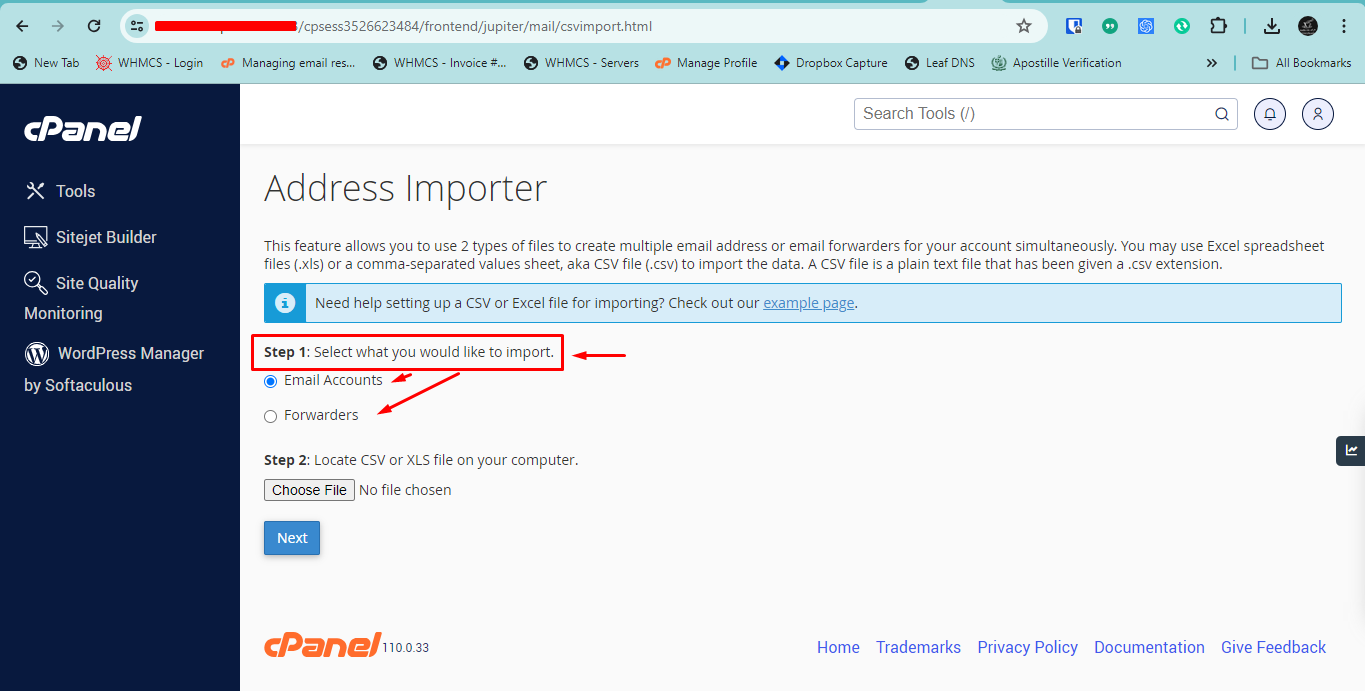
- Browse and select your prepared file.
- Specify the delimiter used in your CSV file (commas, semicolons, etc.).
- Choose whether you are importing email accounts or forwarders.
-
Map and Confirm Details:
- Confirm the columns from your file (email, password, quota, etc.).
- Assign the correct domain if needed.
-
Finish the Import:
- Review the data to ensure everything is correct.
- Click "Finish" to complete the import process.
- Check the Email Accounts or Forwarders section in cPanel to see the newly created entries.
Tips for Successful Importing:
- Formatting: Ensure your file is correctly formatted with the necessary columns and delimiters.
- Headers: You can choose to treat the first row as column headers during the import process.
- Backup: Always maintain a backup of your email accounts and forwarders to prevent data loss.
Using the Email Address Importer feature in cPanel can streamline the process of managing multiple email accounts and forwarders, making it a valuable tool for both individuals and businesses.
If you encounter any issues, please open a support ticket or start a LiveChat session using the icon located at the bottom right of the screen.
For related topics, you might find these articles helpful:
