Navigating email errors can be tricky, especially when your message fails to reach its destination. One such error our clients face is the "550 5.7.1 [ESA] sender blocked" error. If you're facing this, Mail Channels, the system we employ to prevent the delivery of malicious or spam emails, has identified potential spam activity from your account. A typical bounce-back looks like this:
Undelivered Mail Returned to Sender
This is the mail system at host relay.mailchannels.net.
I'm sorry to have to inform you that your message could not be delivered to one or more recipients. It's attached below. For further assistance, please send mail to postmaster. If you do so, please include this problem report. You can delete your own text from the attached returned message.
host mx.spamexperts.com[38.109.53.20] said
550 5.7.1 [ESA] Sender blocked.
Screenshot:
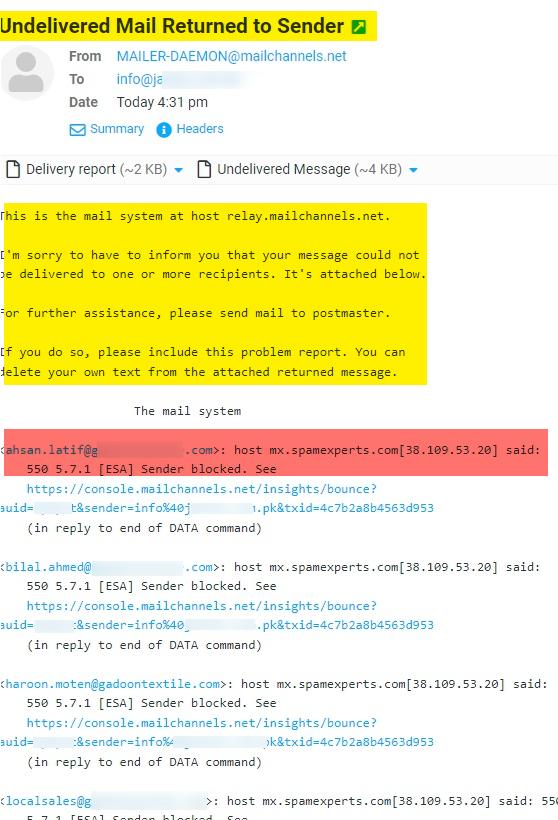
Why Does the '550 5.7.1 [ESA] Sender Blocked' Error Occur?
This error typically occurs due to the following:
- Sending spam or bulk emails: Large volumes of emails sent from a user account at once can be flagged as spam by Mail Channels.
- High complaint rates against your email account: Numerous complaints against your account can also trigger this error.
- Sending emails to numerous invalid recipients: Frequently sending emails to non-existent or wrong addresses may cause Mail Channels to flag your account.
- False positives: Sometimes, legitimate emails may be mistakenly flagged as spam by Mail Channels.
These activities can result in Mail Channels marking your email address as a potential source of spam, causing the "550 5.7.1 [ESA] sender blocked" error.
Steps to Unblock Your Account:
Follow these steps to secure your account and attempt to unblock it:
- Verify your recipient addresses: Do not email uncertain or invalid addresses. Regularly update your email list to avoid sending to non-existent addresses.
-
Use a valid email address: Ensure the email address you use to send emails is valid and active.
- Change your password: Go to your Account Settings > Security > Change Password. Create a strong password using a mix of at least eight characters, numbers, and symbols.
-
Update your operating system: Ensure you have the latest security updates installed.
-
Conduct a system scan: Keep your antivirus software updated and perform a full system scan regularly.
-
Avoid sending large attachments: Larger attachments can be flagged as spam. Compress files or use file-sharing services when necessary.
If you have adhered to all these points and still encounter the error or believe your email address has been wrongly flagged as spam (a false positive), please open a support ticket with us. Our support team will assist you in getting your email address delisted from the blocklist.
Choose Professional Email Hosting
As an additional measure to avoid such errors, consider our professional cloud-based email hosting service. Offering not just robust security but also numerous features tailored to your needs:
- Up to 1TB of Email Storage Per Email Account
- Shared calendars, address books, and task lists
- Shared Drives, Groups for easier collaboration
Get the best email hosting services at cost-effective prices powered on cloud servers. Visit: https://intohost.com/email-hosting
Maintaining a secure email account and avoiding spam is key to a smooth email experience. Our support team is always ready to help if you need further assistance.
